How to Set Up a Proxy
How to Set Up a Proxy
Can’t access the website you need, keep running into annoying CAPTCHAs, or is your internet suddenly slow due to your region? Don’t worry — proper proxy server setup changes everything. This tool unlocks access to required resources, protects your personal data, streamlines business tasks, and helps you handle large volumes of information. Just a couple of clicks — and you’re connected to a stable, convenient network. No wonder IT professionals, marketers, and active users are increasingly choosing services like proxys.io.
Geoblocking, corporate filters, or the desire to hide your IP — all of these have long gotten in the way of comfortable internet use. Statistics show over 40% of users have faced unavailable resources due to country or company policy. The larger the business or the more valuable the data, the more important it is to stay discreet and control your digital footprint.

Proxies hide your real IP address, bypass local restrictions, protect you from regional blocks, and automate bulk tasks — from social media marketing to data analytics. For example:
- Marketing agencies test ads in specific cities using residential proxies.
- Journalists access independent sources through mobile proxies.
- Businesses minimize data leaks and filter traffic at the server level.
- IT specialists bypass anti-bot systems for multi-accounting and data parsing.
A well-configured proxy gives you a competitive edge: you save time and get steady results, free from CAPTCHAs and unexpected blocks.
Key Types of Proxies and Their Features
Before setting up a proxy on your computer or phone, it’s worth understanding the types of proxy servers. Each type solves specific tasks and balances speed, anonymity, and cost in its own way. Server proxies operate on VPS or in data centers — they’re fast, affordable, but often get caught by anti-bot systems. Residential proxies use home IP addresses, easily bypass complex filters, and are well-suited for working with marketing platforms. Mobile proxies deliver maximum anonymity via mobile carrier IPs — they’re rarely blocked, but more expensive.
| Type | Price | Anonymity | Reliability | Speed | Setup Complexity |
|---|---|---|---|---|---|
| Server | Low | Low | High | High | Medium |
| Residential | Medium | Medium | Medium | Medium | High |
| Mobile | High | Very high | Low–Medium* | Low–Medium* | Very high |
*Depends on the mobile carrier’s network.
Choose the proxy type based on your needs: for large-scale parsing, server proxies are best; for “human” traffic and sensitive operations — go for residential or mobile proxies.
Selecting Software and Services for Proxy Server Setup
Software is chosen based on your experience and the scope of the task. Squid is a great fit for classic HTTP(S) proxies with flexible access controls. Nginx is an excellent choice for reverse proxying and high speeds. 3proxy is versatile, supports SOCKS5/HTTP, and is easy to set up, even on Windows. If simplicity matters, services like let you get started quickly: connect via ready-made presets, and rotate IPs with a single click.
Pay attention to:
- Support for required protocols (HTTP(S), SOCKS5)
- Scalability (IP pool management)
- Security (login/password authentication)
- Documentation and user-friendly interface
Beginners should choose apps with a graphical panel. Professionals will benefit from open-source solutions supporting scripts and API integration.
Step-by-Step Proxy Setup for Any Task
Everything starts with the type selection: need speed? Choose server proxies. Want anonymity? Go with residential or mobile proxies (to set up on a phone, use Wi-Fi or network profiles). Next, install your chosen software: use the apt install squid command for Linux or download 3proxy/CCProxy for Windows. Once installed, open the config — set the port (for example, 3128 for Squid), and specify the allowed IP list (acl allowed_ips src 192.168.1.0/24). For authentication, add users (with htpasswd in Squid or users.cfg in 3proxy) — this will protect against external bots.
Sample Squid Basic Configuration:
http_port 3128
acl allowed_ips src 192.168.1.0/24
http_access allow allowed_ips
auth_param basic program /usr/lib/squid/basic_ncsa_auth /etc/squid/passwd
Encryption:
For regular sites, this is rarely needed, but for privacy — install a TLS/SSL certificate on your server.
OS Features:
Linux offers advanced settings (automation via shell scripts), while Windows is easier for beginners with a graphical interface. For phones, proxies are set in the Wi-Fi settings or through specialized apps — most Android and iOS versions support manual entry of address and port directly in network settings.
Tip: For data parsing, use a pool of server IPs with automatic rotation. For anonymity — residential or mobile proxies.
Security and Access Control in Today’s World
Security must be addressed before launching your proxy. The key steps are:
- Mandatory login/password authentication
- Limiting client access by IP (ACL)
- Filtering requests by protocols and URLs
- Using a secure channel (HTTPS/TLS)
- Logging all connections and errors
Quick self-check:
- Is your proxy open to everyone? Any accidentally open ports?
- Is strong authentication set up?
- Are you checking your access logs?
- Are the latest software updates installed?
- Is the service isolated in a separate subnet?
These measures protect against most attacks: DDoS is unlikely, and your data stays with you. Even basic security greatly reduces risks.
Common Mistakes and How to Avoid Them
Even experienced admins sometimes forget the basics: leaving a port open to everyone or failing to filter by IP. Such proxies quickly end up on public lists and are exploited by attackers. Another common mistake is missing or outdated SSL/TLS certificates: traffic goes unencrypted, leading to data leaks.
Top Three Proxy Configuration Mistakes:
- Open access without ACL.
- No mandatory authentication.
- Outdated software with no security updates.
They’re easy to avoid: test new settings yourself, check logs after each change, and automate server software updates at least weekly.
Integration, Automation, and Optimizing Proxy Operations
The modern internet demands flexibility — one static proxy can’t solve every problem. Working in the browser? Just specify your proxy via a Chrome or Firefox extension. For automation, set connection parameters in your script’s code (for example, for requests or Selenium). In corporate networks, it’s convenient to use PAC files or integrate with Active Directory.
Automated IP rotation via special managers helps bypass anti-bot systems — addresses change automatically and you avoid blocks. Pool status monitoring is done through control panels or popular systems like Prometheus/Grafana. For mobile clients, setting up proxies on a phone is done via Wi-Fi profile or specialized apps from the App Store/Google Play. Self-hosted solutions are cost-effective at scale — they combine analytics and access control right within your infrastructure.
Conclusion
Today, you choose your own conditions for working online: proper proxy setup lifts restrictions, boosts security, and saves time when working with sites from any country. Spend a day or two on your custom solution — and forget the routine. Follow these tips — and get the most for less together with [[BRAND]]. Your internet stability now depends only on your needs!